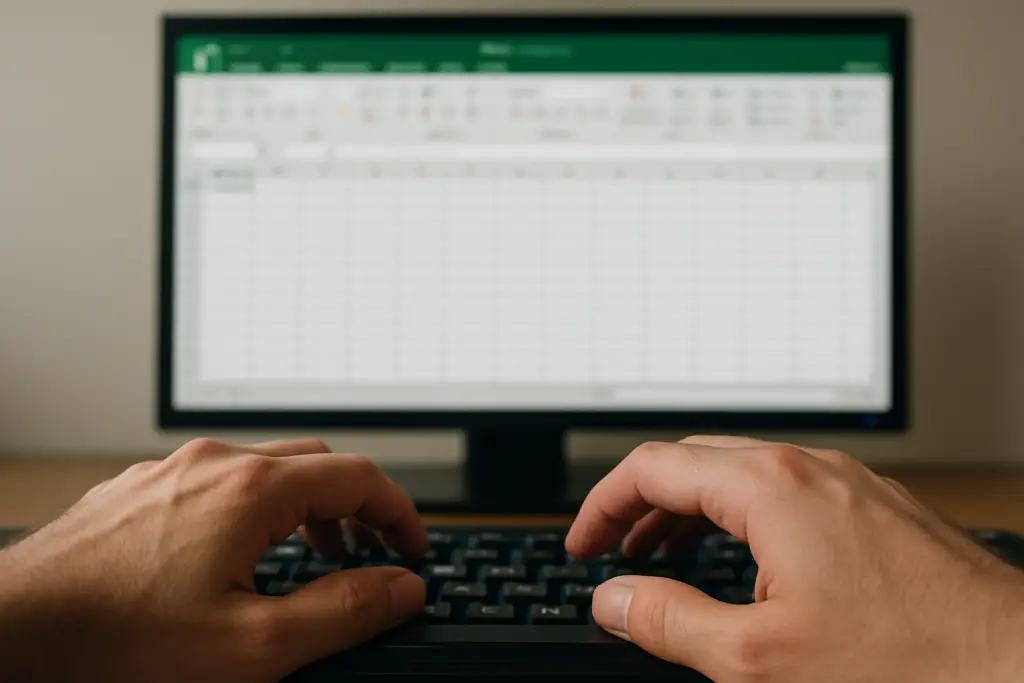Top 10 Excel Keyboard Shortcuts to Work Faster (Win & Mac)
If you’re still hopping between mouse and ribbon for every little task, your spreadsheets are begging for mercy. This article focuses on Microsoft Excel, the powerful spreadsheet application that is part of the Microsoft Office suite.
Microsoft lists 200+ Excel shortcuts, but let’s be real—nobody memorizes all of them. This guide covers keyboard shortcuts in Excel, with a focus on the most commonly used shortcuts that boost efficiency. Below are the ten shortcuts that shave the most clicks off a typical workday, plus a printable cheat sheet and a few power-user combos to keep in your back pocket.
Heads-up for Mac users: I list the macOS equivalents right next to the Windows keys, so everybody stays in the productivity party.
How We Picked the “Vital 10”
- Frequency: Most cited in Microsoft’s own help docs and Reddit polls. Each shortcut includes a brief key description for clarity.
- All-rounders: Useful for data entry, analysis, formatting, and navigation.
- Version proof: Work in Excel 2010 through Microsoft 365.
- Cross-platform: Have reasonable Mac equivalents.
For those looking to master Excel, explore more comprehensive training and resources.
The selection process considered all the various combinations of shortcut keys available in Excel 2010 and later.
Excel Interface Shortcuts: Navigating the Ribbon and Dialog Boxes
If you’re tired of hunting through endless ribbons and menus, Excel’s keyboard shortcuts for navigating the interface are your new best friend. Pressing Alt instantly reveals key tips—those handy letters that pop up over every tab and command on the ribbon. Just tap the letter shown, and you’ll jump straight to the tab or feature you need, like the Page Layout tab (Alt + P) or the Formulas tab (Alt + M). This system of access keys lets you fly through the ribbon without ever reaching for the mouse.
Need to tweak your cell formatting? Hit Ctrl + 1 to open the powerful Format Cells dialog box. Want to build a formula but can’t remember the syntax? Shift + F3 brings up the Insert Function dialog box for instant help. Creating a table is just as easy—Ctrl + T opens the Create Table dialog box in a flash, while Ctrl + F3 lets you manage named ranges via the Paste Name dialog box.
Dialog boxes are everywhere in Excel, and you can hop between them with Ctrl + Tab—perfect for multitasking. If you’re working with formulas, Ctrl + A opens the Function Arguments dialog box so you can fill in every detail. Need to check your spelling? F7 launches the Spelling dialog box. Whether you’re formatting, calculating, or laying out your worksheet, mastering these keyboard shortcuts and dialog boxes will keep your workflow smooth and your hands on the keyboard.
The 10 Must-Know Excel Shortcuts
1. Copy, Paste, Cut
Windows: Ctrl + C, Ctrl + V, Ctrl + X
Mac: ⌘ + C, ⌘ + V, ⌘ + X
These shortcuts work on selected cells as well as single cells. The holy trinity of data wrangling. Bonus: Alt → E S V (Windows) or ⌘ + ⌥ + V then V (Mac) for Paste Special → Values—the single fastest way to nuke formulas. With Paste Special, you can choose to paste only cell contents, formatting, or other specific attributes.
Shortcuts like Ctrl+Enter or Shift+Enter can also be used to quickly complete a cell entry, making data input more efficient.
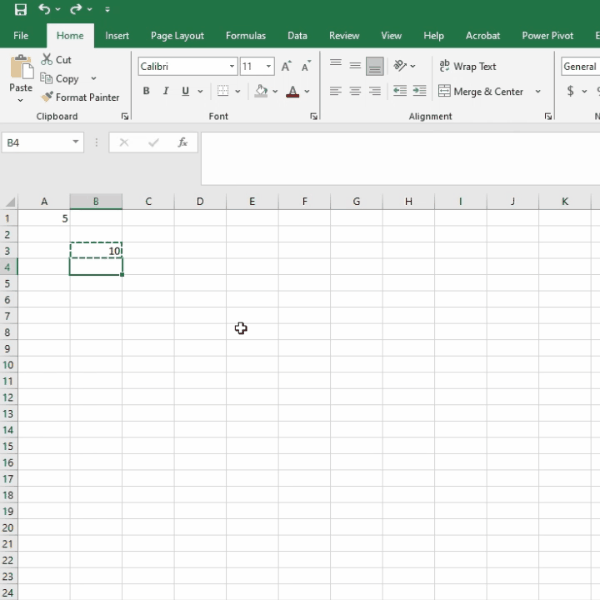
2. Undo / Redo
Windows: Ctrl + Z, Ctrl + Y
Mac: ⌘ + Z, ⌘ + Y
Your safety net. Made a mess? Two taps and no one knows. You can use undo to revert changes made to the previous cell, or redo to move forward to the next cell if you went back too far.
Pro tip: F4 repeats your last action (e.g., apply the same formatting), not just absolute references. This works in the same cell or can be used to quickly apply the command to adjacent cells. Mac: ⌘ + Y
3. Jump to Edge of Data
Windows: Ctrl + Arrow
Mac: ⌘ + Arrow
Hops to the edge of the current data region, making it easy to navigate large tables. This arrow key move shortcut is perfect for tables that stretch into the thousands. Add Shift to select the entire block on the way: Ctrl + Shift + Arrow—this enables arrow keys extend, allowing you to select ranges efficiently as you move.
4. Toggle AutoFilter
Windows: Ctrl + Shift + L
Mac: ⌘ + Shift + F
Instantly slaps filters on/off the dataset around your cursor. Way faster than ribbon surfing.
5. AutoSum
Windows: Alt + =
Mac: ⌘ + Shift + T
Select a column of numbers, hit the combo, and Excel drops a SUM formula right below—no dragging required. AutoSum automatically inserts the correct cell references in the formula, so the inserted formula uses the appropriate cell reference for the selected range. This formula can then be used as a dependent formula in other calculations, allowing for dynamic updates if the original data changes.
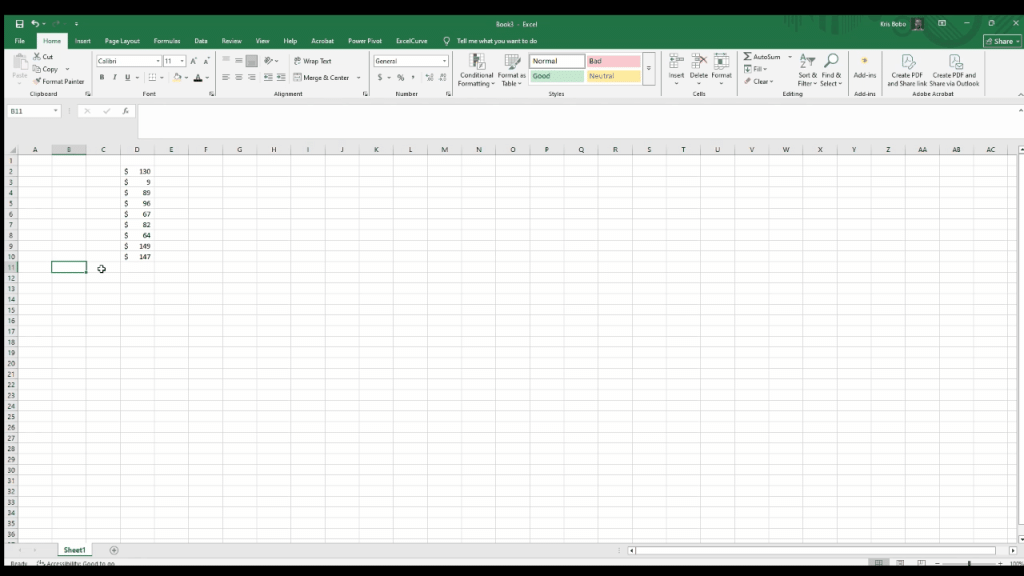
6. Toggle Absolute / Relative Reference
Windows: F4
Mac: ⌘ + T
Inside a formula, this shortcut toggles between absolute and relative references, cycling A1 → $A$1 → A$1 → $A1. This is essential for managing how formulas behave when copied across cells, especially for functions like VLOOKUP.
When editing a formula, you can also use toggle point mode by pressing F2 (Windows) or Control + U (Mac) to enable precise cell selection and create references using the arrow keys.
7. Quick Number Formats
Windows:
- Ctrl + Shift + $ (Currency)
- Ctrl + Shift + % (Percent)
- Ctrl + Shift + # (Date)
These shortcuts are great for formatting cells quickly, letting you apply number formats in seconds. You can also use the fill down command (Ctrl + D) to copy the same formatting to multiple rows, making it easy to keep your worksheet consistent.
Mac: Same combos with ⌘ instead of Ctrl.
One tap, and your ugly decimals become polished accounting figures.
8. Format Cells Dialog
Windows: Ctrl + 1
Mac: ⌘ + 1
All formatting power in one window—alignment, borders, custom number formats. Works whether you’re on a cell, chart, or shape. You can also use the insert dialog box to quickly add new elements like blank cells or hyperlinks to your worksheet. The control menu within the Format Cells dialog provides extra options for customizing your cell formatting.
9. Insert Today / Now
Windows: Ctrl + ; (today), Ctrl + Shift + : (current time)
Mac: ⌘ + ; | ⌘ + Shift + :
Use for quick timestamps in logs, journal sheets, or “finished at” columns.
If you change your mind while entering a date or time, you can press Esc to cancel the entry.
10. Switch Worksheets
Windows: Ctrl + Page Up / Page Down
Mac: ⌥ + ↑ / ↓ (Option + Arrow Up/Down)
Cycle through sheets without touching the mouse—critical when juggling large workbooks. These shortcuts let you quickly switch the active worksheet in your workbook.
To select both the current and next sheet, use Ctrl+Shift+Page Down. To select the current and previous sheet, use Ctrl+Shift+Page Up. This helps when you need to work across multiple sheets at once.
If you have multiple workbooks open, you can switch the selected workbook window by pressing Ctrl+F6.
Function Keys: Unlocking Powerful Excel Actions
Think of Excel’s productivity cheat codes as your productivity cheat codes. Each one unlocks a different superpower. Need help? F1 opens Excel’s help pane. Want to edit the active cell without double-clicking? Just press F2. To jump to a specific cell or range, F5 brings up the Go To dialog box in a snap.
For those who love a distraction-free workspace, F11 toggles full screen mode—perfect for presentations or deep focus. Saving your work is just a tap away with F12. If you’re managing sheets, Alt + F1 inserts a new worksheet, while Alt + F4 closes the current workbook or brings up the Delete dialog box. Renaming a worksheet? Alt + F11 opens the Microsoft Visual Basic editor for advanced users.
Navigation is a breeze with the arrow keys—move cell by cell, or use Ctrl + Arrow key to leap to the edge of your data region. The menu keys (like Alt + F for the File menu) give you quick access to Excel’s menus. For error checking, Alt + T brings up the Error Checking button, and Alt + F8 opens the Macro dialog box for automating tasks.
Need to select a range? F8 toggles extend mode, letting you use the arrow keys to select cells without holding Shift. Right-clicking with the keyboard? Shift + F10 opens the context menu. For a quick overview of your workbook, Ctrl + Shift + F opens the Workbook Statistics dialog box. And don’t forget, Ctrl + 1 is always there to format your selected cell range. With these function key shortcuts, you’ll command Excel like a pro.
Accessing Hidden Features with Keyboard Shortcuts
Ready to unlock Excel’s hidden gems? With the right keyboard shortcuts, you can access powerful features that most users never touch. Want to adjust font size on the fly? Ctrl + Shift + > increases it, while Ctrl + Shift + < shrinks it—no mouse required.
Jump straight to the Insert tab with Alt + N, or open the Format Cells dialog box with Ctrl + 1 for advanced cell formatting. Need to close a workbook or open the Delete dialog box? Alt + F4 has you covered. For pasting with options, Ctrl + Alt + V brings up the Paste Special dialog box, letting you choose exactly how your data is inserted.
Navigating the ribbon is a breeze: Alt + P for the Layout tab, Alt + A for the Data tab, and F2 to jump to the Formula bar for quick edits. If you’re working with data transformations, Ctrl + Shift + P opens the Power Query Editor.
Selecting large areas is simple: Ctrl + A selects the entire worksheet, Ctrl + Space grabs the entire column, and Shift + Space highlights the entire row. For automation and advanced tasks, Alt + F11 opens the Microsoft Visual Basic editor, and Alt + F8 brings up the Macro dialog box.
You can also manage your workspace with Ctrl + F10 to maximize the workbook window, and use Ctrl + Shift + > or Ctrl + Shift + < for other common shortcut keys. With these shortcut keys at your fingertips, you’ll breeze through even the most complex Excel spreadsheets—no mouse required.
Download Your One-Page Cheat Sheet
Need a desk-side reminder? Grab the printable PDF with the Windows & Mac keys side-by-side, plus two extra power-user combos. The cheat sheet includes the entire key sequence for each shortcut and visually displays the called Key Tips for ribbon navigation. Looking to take your Excel skills to the next level?
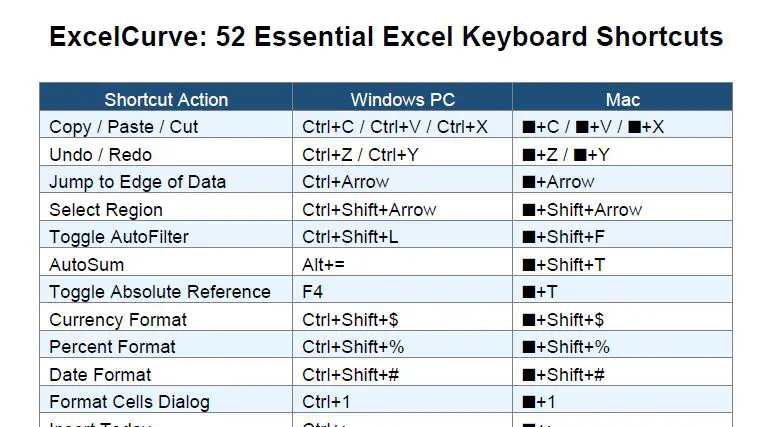
Shortcut | What It Does |
|---|---|
Ctrl + E | Flash Fill—predictive text patterns (Excel 2013+) |
Alt → H O I | Auto-fit column width |
Ctrl + Shift + “ (quote) | Copy value from cell above |
Ctrl + ` (grave accent) | Toggle formula view |
FAQs
Why doesn’t F4 toggle on my laptop?Many laptops use the Function keys for volume/brightness. Hold Fn + F4, or disable “Function lock” in BIOS.
Can I customize shortcuts?Yes, but only with VBA or third-party add-ins. Excel’s UI doesn’t let you rebind keys natively.
Are Mac shortcuts slower?Not really—once muscle memory kicks in, Command-key combos feel just as natural.
How do I switch focus to the task pane using the keyboard?Press F6 to cycle focus between the worksheet, ribbon, and the task pane. Use Shift+F6 to cycle in the opposite direction. This helps you quickly access different interface controls in Excel.
How do I create a separate chart sheet with a shortcut?Select your data and press F11 to instantly create a separate chart sheet. This places your chart on its own dedicated sheet, as opposed to embedding it within your current worksheet.
Key Takeaways
- Learn these ten, and you’ll blitz through 80 % of day-to-day tasks.
- Pair shortcuts—e.g., Ctrl + Arrow → Ctrl + Shift + L—for warp-speed data cleanup.
- Keep a printed cheat sheet nearby until the keys become second nature.
Your Turn
Did we miss your favorite hotkey? Drop it in the comments—bonus points for obscure gems!