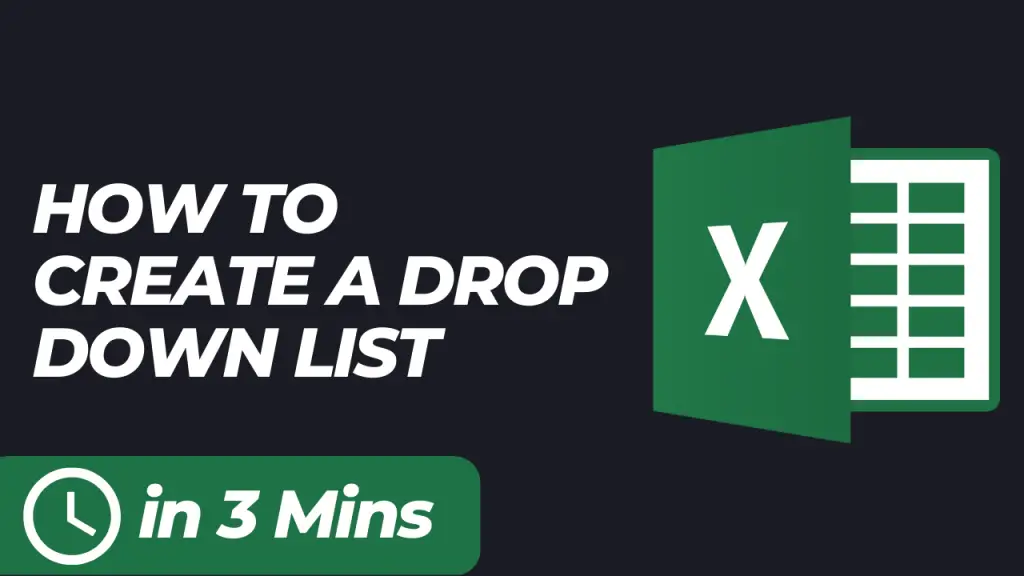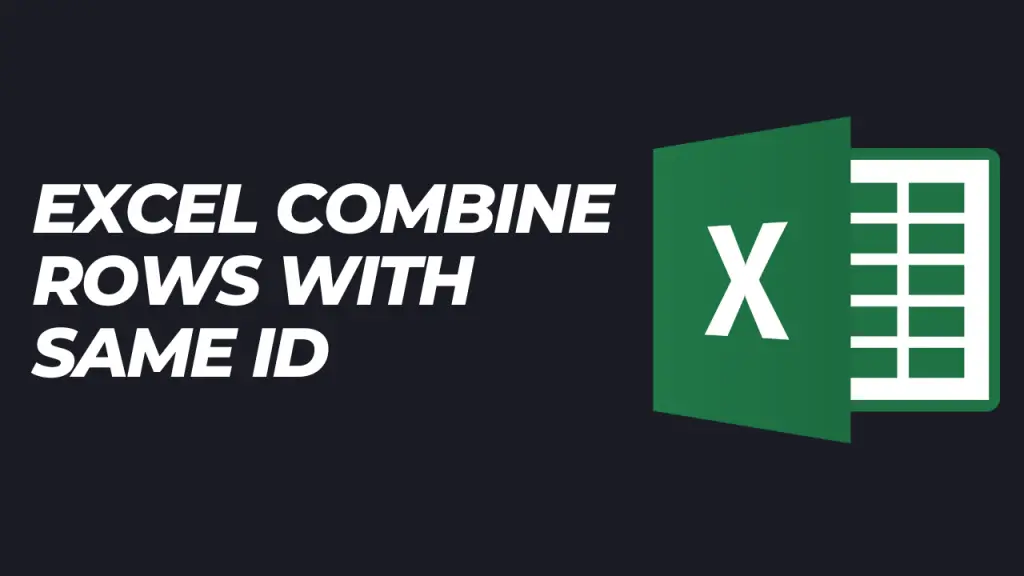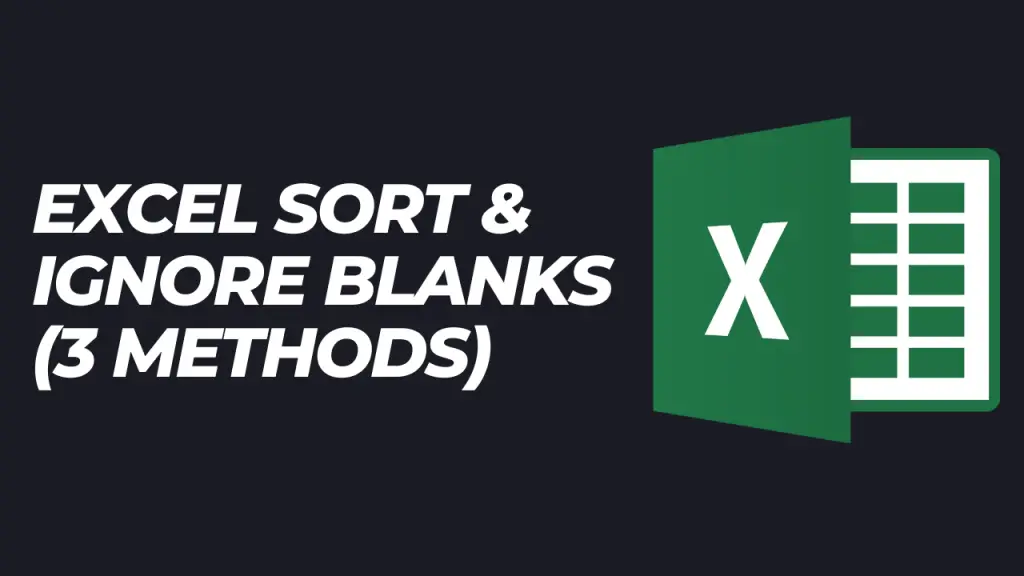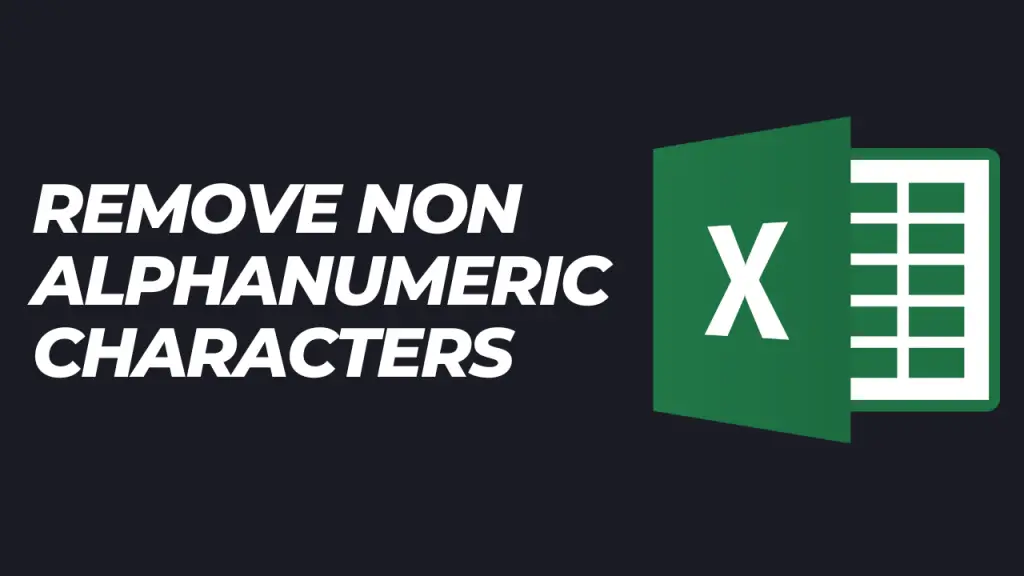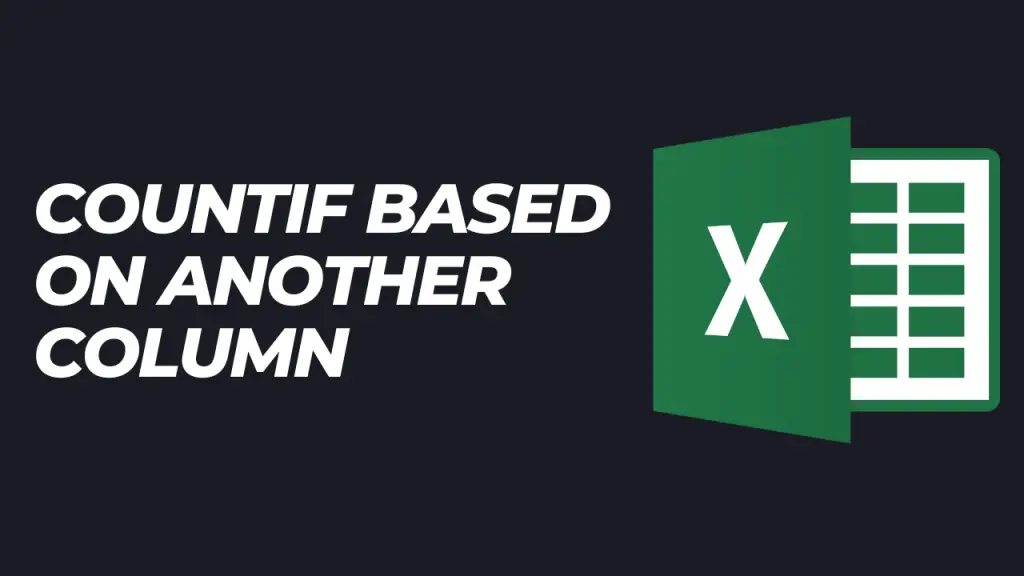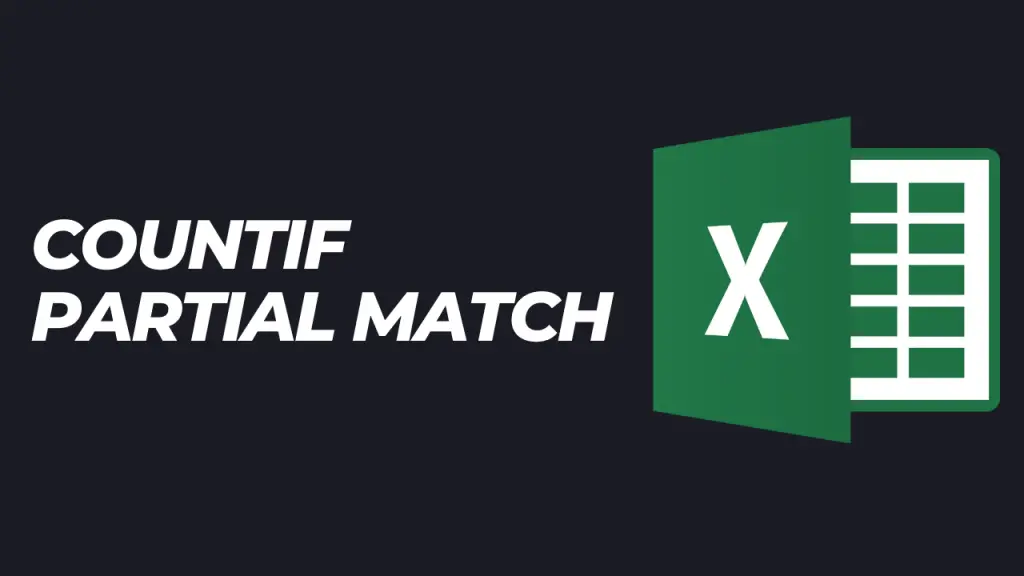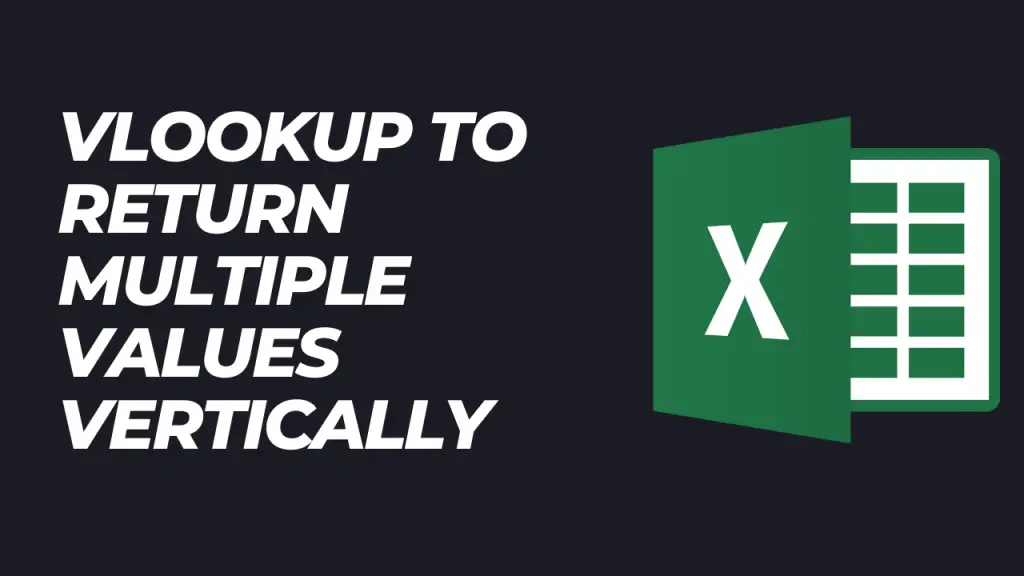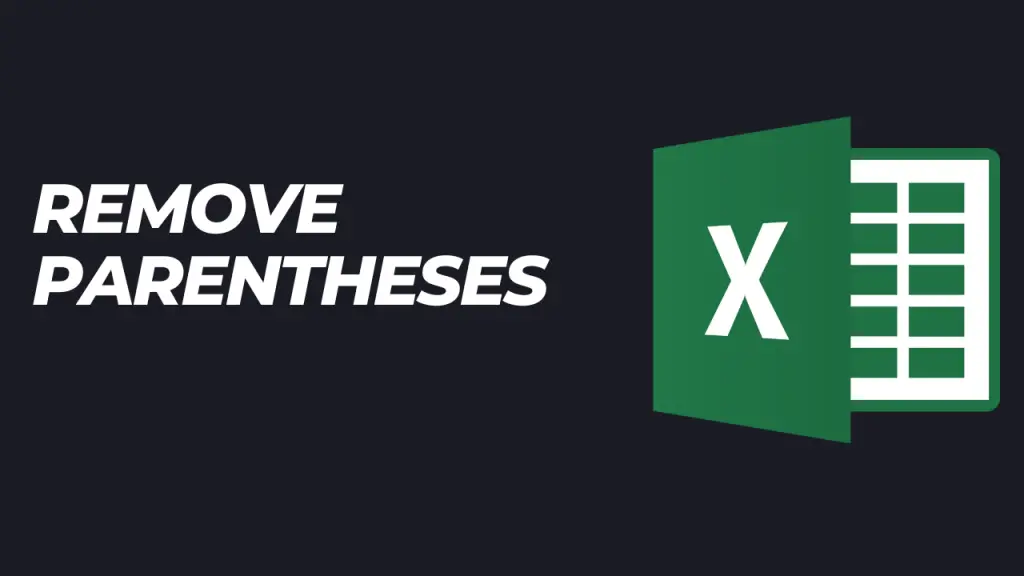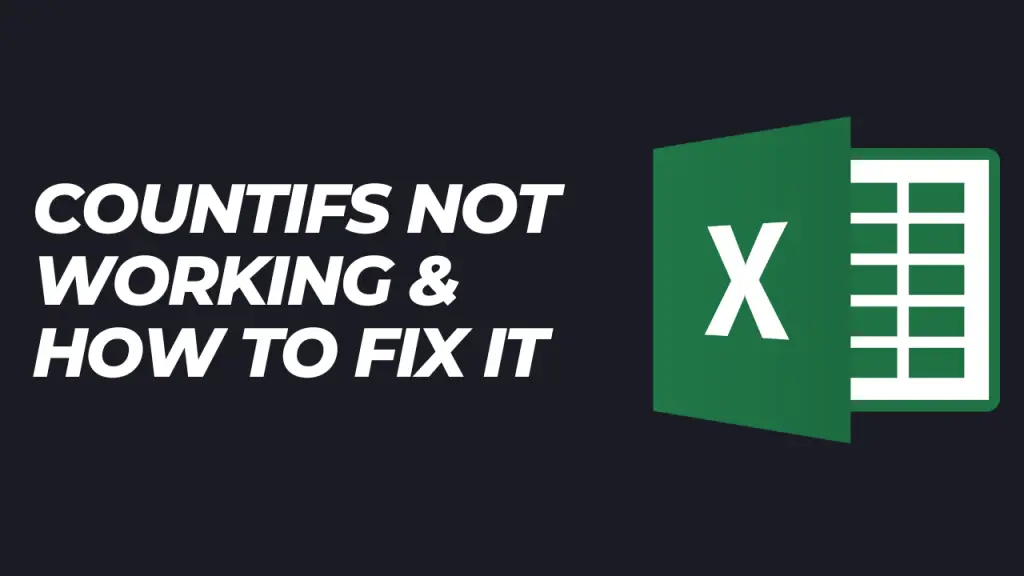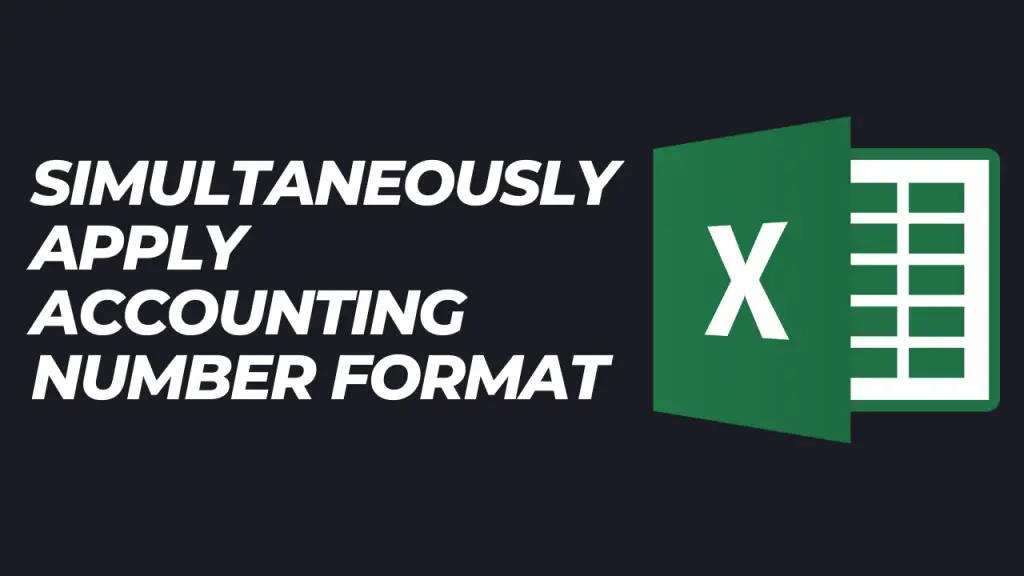How to Create a Drop Down List in Excel (Step-by-Step)
How to Create a Drop Down List in Excel (Step-by-Step) Learn how to create a drop down list in Excel in this step-by-step tutorial. We’ll firstly teach how to create a drop down list with a selection from the days of the week. Then, we’ll also explain how to create a smaller drop down list […]
How to Create a Drop Down List in Excel (Step-by-Step) Read More »